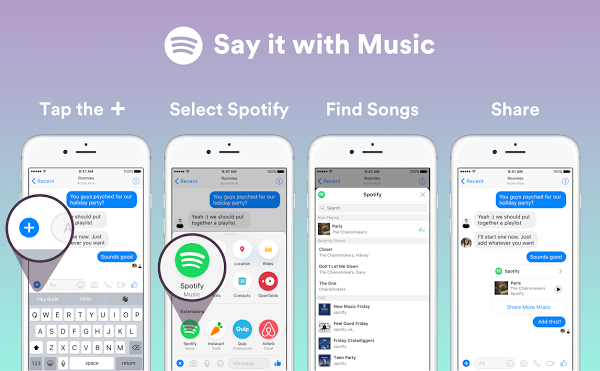
Spotify will be launching a bot for Facebook Messenger users that lets friends discover and share music directly in their chats. The bot, which takes advantage of Facebook’s soon-to-launch chat extensions, includes search tools, music recommendations, and sharing functionality for sending 30-second song clips to friends that can either be listened to within Messenger, or launched in Spotify’s app to hear the song in full.
The announcement of the new bot was published to Spotify’s blog this afternoon, but the post is not publicly available at present. It was likely posted ahead of Facebook’s big announcement at its developer conference F8, where it’s expected to unveil new features for Messenger, including “chat extensions,” which will expand the default Messenger experience with new functionality.
However, we were able to read through the details of Spotify’s post, thanks to the magic of RSS readers. (Google it.)
Explains the company, the Spotify bot will be able to serve up music recommendations based on mood, activity, or genres, or you can search across Spotify’s catalog to share songs, albums and playlists with your friends in your Messenger chat.
Of course, you could already paste Spotify links into Messenger before, which would include a preview of the item in question – like an image thumbnail and song or album title, for example. But with the new Messenger bot, friends will be able to listen to a 30-second clip in chat for the first time, without having to exit to Spotify. (If they want to hear the full song, of course, they’ll still need to visit Spotify.)
The Spotify bot appears to be an expansion on the company’s earlier integration with Messenger, which was more limited. Last year, the company rolled out a Messenger add-on that would launch Spotify for the search and discovery portion, with the option to share the photo of the song, album or playlist with a friend as well as a link that would again launch Spotify when clicked.
The new bot, however, brings the search and discovery features into Messenger itself, instead of being an external experience.
To use the Spotify bot, the blog post says, you’ll tap on the blue plus (“+”) icon to the left of the text box in Messenger, then tap on Spotify to launch the bot. A new window pops up, overlaid on the chat, where you can find the music you want to share.
Thanks to the photo shared along with the blog post, it looks like we’ve got a sneak peek at other Messenger extensions, as well – names like Instacart, OpenTable, Quip and Airbnb are featured here, too.
When the bot officially launches, it will be available at http://m.me/Spotify. Facebook is expected to announce Chat Extensions at F8 around 11 AM PT, so that would be the time to check back as the post implies the bot is going live today in conjunction with Facebook’s news.
Comments
Post a Comment