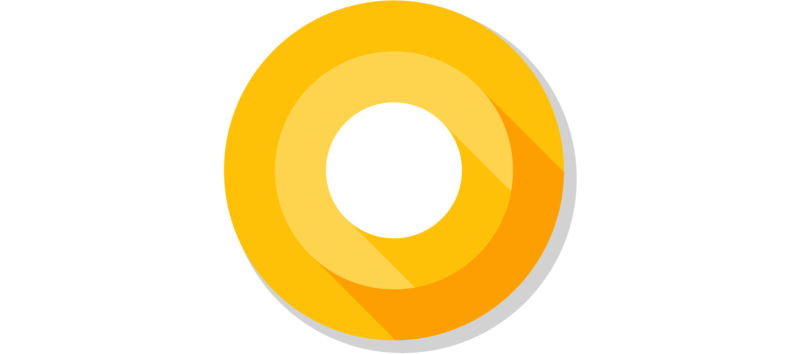
Almost exactly a year after the Android N Developer Preview launched, Google is unleashing a developer preview of the next major version of Android, "Android O." We haven't tried it yet (images should be dropping any minute now), and the heavy developer documentation is still on lockdown, but we do have a big list of new features to go over.
This first developer preview is apparently not going to be super stable. Google's blog post notes that "it's early days, there are more features coming, and there's still plenty of stabilization and performance work ahead of us. But it's booting :)."
Because of the early status, this first version of Android O won't be rolling out to the Android Beta program, which offers handy in-place OTA upgrades. Instead Google will be kicking it old school with images for the Nexus 5X, 6P, Player, and the Pixel, Pixel XL, and Pixel C. There's a Wear 2.0 version of Android O, but it's only available via the emulator. There's also a new version of the SDK, Android Studio 2.4, for developers interested in trying out the new APIs.
Also remember there are two main parts to Android: the open source "AOSP" part and the closed-source "Google" part. Today we're only hearing about the open source parts, in contrast to day one of the Android N Developer Preview, where we only heard about AOSP features like split screen, redesigned notifications, and improved power savings. When it grew into the fully realized version of Nougat on the Google Pixel, we got headlining "Google" features like the Google Assistant. As usual Google says, "Over the course of the next several months, we'll be releasing updated developer previews, and we'll be doing a deep dive on all things Android at Google I/O in May." Now let's dive into some features!
Source
Comments
Post a Comment