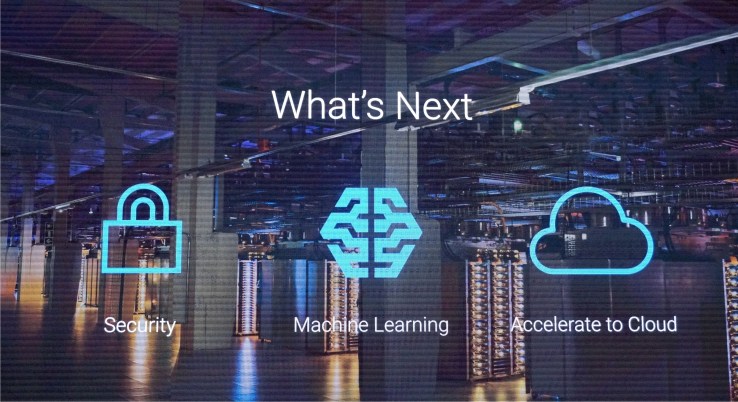
Google today announced a new machine learning platform for developers at its NEXT Google Cloud Platform user conference in San Francisco. As Google chairman Eric Schmidt stressed during today’s keynote, Google believes machine learning is “what’s next.” With this new platform, Google will make it easier for developers to use some of the machine learning smarts Google already uses to power features like Smart Reply in Inbox.
The service is now available in limited preview.
“Major Google applications use Cloud Machine Learning, including Photos (image search), the Google app (voice search), Translate and Inbox (Smart Reply),” the company says. “Our platform is now available as a cloud service to bring unmatched scale and speed to your business applications.”
Google’s Cloud Machine Learning platform basically consists of two parts: one that allows developers to build machine learning models from their own data, and another that offers developers a pre-trained model.
To train these machine learning models (which takes quite a bit of compute power), developers can take their data from tools like Google Cloud Dataflow, Google BigQuery,Google Cloud Dataproc, Google Cloud Storage, and Google Cloud Datalab.
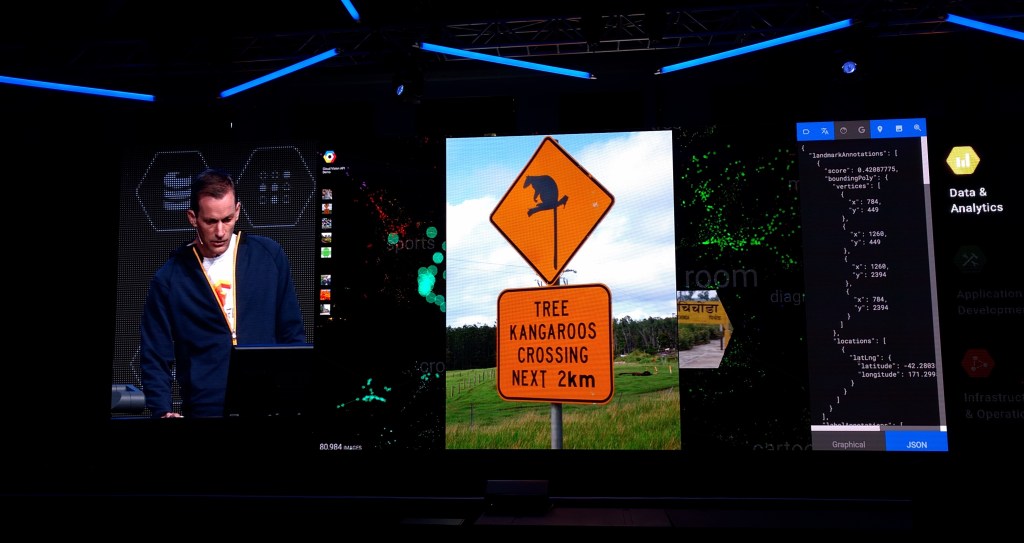 “Cloud Machine Learning will take care of everything from data ingestion through to prediction,” the company says. “The result: now any application can take advantage of the same deep learning techniques that power many of Google’s services.”
“Cloud Machine Learning will take care of everything from data ingestion through to prediction,” the company says. “The result: now any application can take advantage of the same deep learning techniques that power many of Google’s services.”The pre-trained models include existing APIs like the Google Translate API and Cloud Vision API, but also new services like the Google Cloud Speech API (you can read more about this here). The Cloud Speech API powers Google’s own voice search and voice-enabled apps. It can do speech-to-text conversion for 80+ languages.
Google stressed during today’s keynote that it wants to bring the technology it developed internally to developers and make it as easy to use as possible. At the same time, the company is also open-sourcing tools like Tensorflow to allow the community to take its internal tools, adapt them for their own uses, and improve them.
Comments
Post a Comment