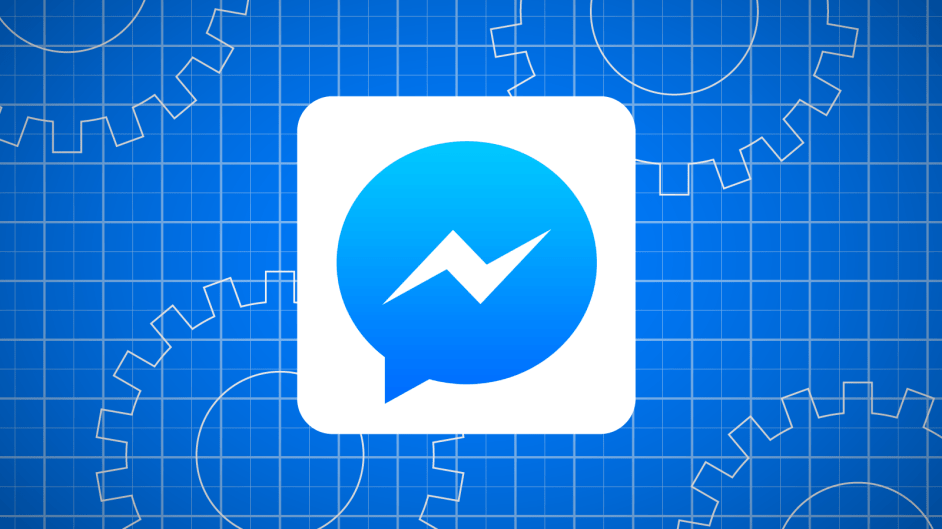
Is that a message from some rando, a spammer, or the nice guy you met yesterday? Facebook Messenger wants to give you some clues before you consider responding. The app will now surface publicly shared biographical info like current city and job title at the top of message threads from people you haven’t chatted with before. The update starts rolling out today on iOS Android in U.S., U.K., France, and India.
For example, if you received a message from someone you’re not friends with, Messenger could show that they’re a “Food Blogger” from “Seattle.” That info could jog your memory, reminding you they’re the woman you met in the fish market on your recent trip to the Northwest. Knowing they’re someone you’ve actually met could make you a lot more likely to reply, and get the conversation going naturally rather than stumbling with “oh…hey…how did we meet again?”
Messenger can also pull up this kind of info for existing Facebook friends you’ve never messaged with before. Maybe your old high school friend just moved to your current city and got a job in your industry. That information could change your perception from “ugh, Nate from high school?” to “oh nice, Nate moved out west and we’re both bloggers.”
Whether it’s about non-friends or people you’ve already added, Messenger will only show you info that’s public or otherwise visible to you on Facebook, so it doesn’t sidestep privacy controls.
This new feature, which I’ll refer to as chat ID, follows Facebook’s release of Hello. That Android-only caller ID app intercepts your phone calls and can show you info visible to you on Facebook about the caller, or block it if it’s from a known spammer.
Together, the chat ID and caller ID features show Facebook’s growing interest in connecting you to and offering context about all the people in your life, not just your friends. That could help foster new friend connections on its social network. But it could also position Facebook as a bigger tool for your professional life as well.
In the past, Facebook has been touchy about messages from non-friends, in some cases routing them to the oft-forgotten Other inbox that’s typically filled with spam and weirdos. Most people don’t know about it, so while it protected people from unwanted advances, it’s also broken. A friend of mine actually missed a message from his long-lost brother because it went into Other purgatory.
Facebook tells me nothing is changing about how the Other inbox works, and you’ve been able to use Messenger to contact non-friends. Still, providing context on who’s pinging you could allow it to be more lenient about what messages hit your main inbox. That includes professional correspondence which probably shouldn’t be hidden.
The younger generation seems less dedicated to LinkedIn, which feels like it’s lagging behind when it comes to mobile and messaging. Facebook might be happy to fill in.
Comments
Post a Comment