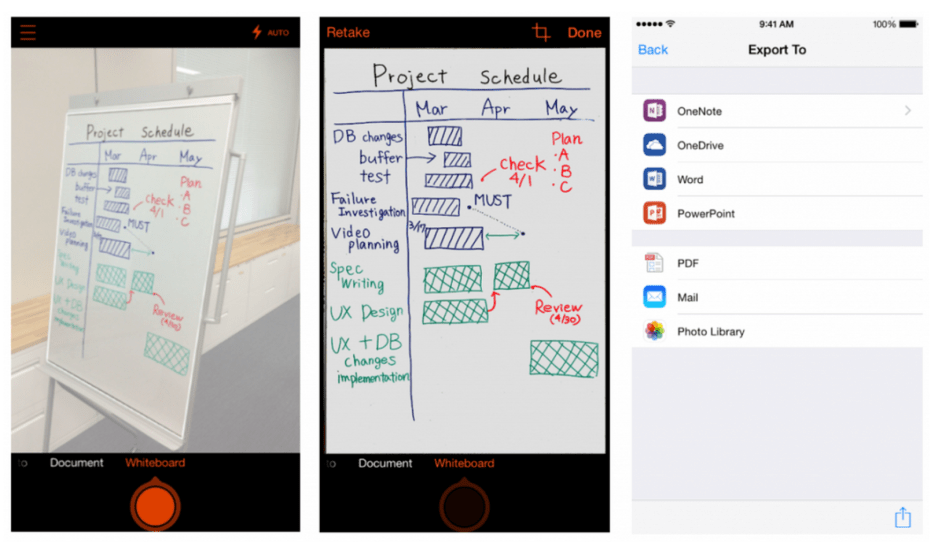
Microsoft today launched Office Lens, a mobile document scanner app that works with OneNote, for iOS and Android smartphones. The app, which allows users to snap photos of paper documents, receipts, business cards, menus, whiteboards, sticky notes and more, was first launched a year ago as an application designed only for Windows Phone devices.
But in conjunction with the company’s newer strategy to embrace other platforms outside its own, the app has now arrived on Apple’s App Store and on Android phones, where it will sit alongside dozens of other Microsoft applications, including Office and Outlook.
Office Lens’ core functionality itself is not all that different from a number of document-scanning applications on the mobile app stores today, like Scanner Pro, TinyScan Pro, Scanbot and more. And much like Evernote’s Scannable app, for example, it exists more as an add-on or complement to a larger, more prominent product – in Microsoft’s case, OneNote.
Like most scanner apps, Office Lens identifies the text on the images it captures using optical character recognition (OCR), which allows you to later locate the file in question using keyword search in OneNote or in Microsoft’s cloud storage site, OneDrive. You can also convert the images you scan of paper files and whiteboards into Microsoft Office formats and more, including Word documents, PowerPoint presentations and even PDFs and JPGs. These can be inserted into OneNote as images, the company says.
In addition, Microsoft says that Office Lens offers a business-card scanning function that lets you turn cards into contacts you can add to your smartphone’s address book. That initially sounds similar to the functionality that Evernote Scannable offers, you’ll think. However Evernote also pulls in LinkedIn details, which is handy as it allows you to grow your network. (LinkedIn used to offer its own card-scanning app, but later shut it down and pointed people to Evernote instead.)
But with Office Lens, the process of turning cards into contacts is more involved than with Scannable. As a previous Microsoft blog post explained, it still involves the use of OneNote. That is, OneNote is able to recognize the contact information on the card, then you can open the attached VCF file from the OneNote app to save the contact details to Outlook or your phone’s contact list.
In Scannable, by way of comparison, you simply tap one button to save the scanned card to your phone’s contacts. That makes Scannable the better option for those looking mainly for a business card scanner, while Office Lens is really about catering to the heavy OneNote-using crowd instead.
Also like Evernote Scannable, Microsoft’s app also offers the ability to create an online archive of your scans in its own OneDrive service.
The new Office Lens app is available on the iTunes App Store for iOS users, while Android users are being asked to join the “preview” for the product via Google+. From here, they’ll be able to test the version ahead of its public debut.
The release comes at a time when Microsoft, a historically more closed company that tried to keep customers in its own ecosystem, has been expanding to other platforms besides its own.
Today, the company has extended some of its most popular products and services to competing mobile platforms like iOS and Android, including by launching Office for iOS late last year, as well as Outlook for iOS and Android, various MSN properties, OneDrive and more. In fact, the company now has over 100 iOS and Android applications in total.
Read More
Comments
Post a Comment