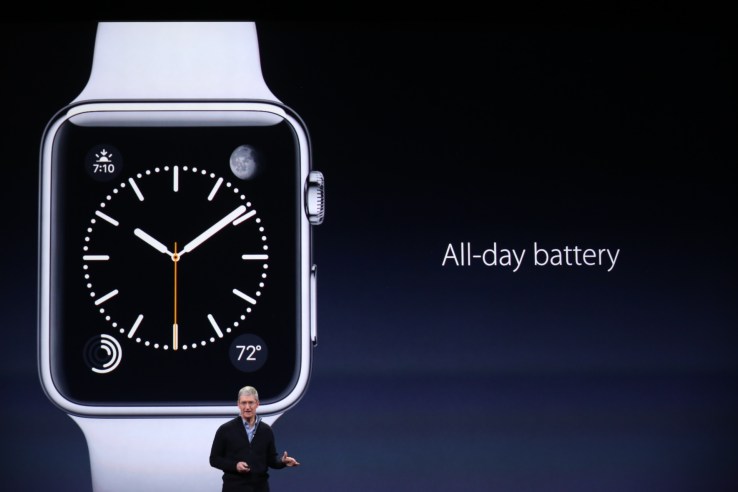
Apple proudly proclaims that the Apple Watch has an all-day battery life. But what does that mean? Well, hopefully your workout doesn’t last longer than 30 minutes.
Apple defines the Apple Watch battery life here. According to the page, the “all-day battery life is based on 18 hours with the following use: 90 time checks, 90 notifications, 45 minutes of app use, and a 30-minute workout with music playback from Apple Watch via Bluetooth, over the course of 18 hours.”
The page is buried deep in the Apple Watch product page. Apple clearly does not foresee selling the Watch based on its battery life.
For specific usage, the life varies. Apple states that the Watch’s battery can last up to seven hours during a workout when heart rate sensor is turned on. When playing back music, the battery will last up to 6.5 hours and up to 3 hours when the Watch is used for phone calls. However, if the Watch is used as a watch, the battery can last up to 48 hours.
When the Apple Watch’s battery drops to a determined level, it automatically switches into Power Reserve mode, allowing the device to tell the time for up to an additional 72 hours.
Apple also states that it takes 1.5 hours to charge the Watch to 80% and 2.5 hours for a full charge.
According to Apple, these stats were gathered during a March 2015 test using a preproduction Apple watch paired to an iPhone using preproduction software. Apple warns that actual results may vary due to use and configuration.
Battery life could be the Achilles heel for the Apple Watch. It’s unquestionably a beautiful and capable device, but if the battery life falls short even a touch from these advertised claims, it will leave many users wearing a device that can just tell the time and not call an Uber.
Comments
Post a Comment