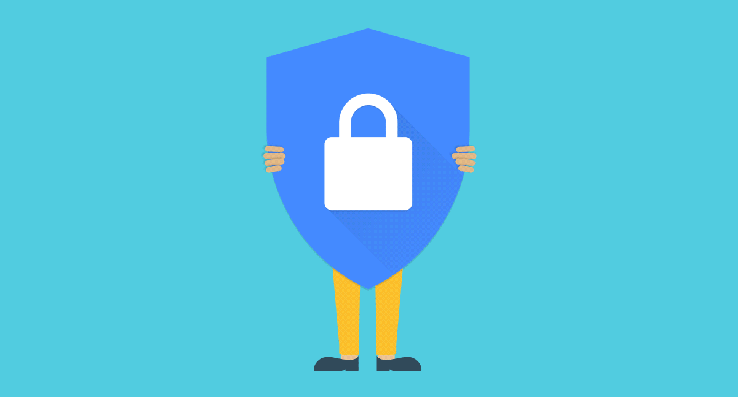
It’s Safer Internet Day today and while you are probably not celebrating the occasion with an overpriced prix fixe dinner and roses, it’s not a bad time to remember that hacks don’t only happen to big media organizations. To give you a bit of extra motivation to check on your security settings in Google, the company is giving away 2GB of permanent Drive space to anybody who goes through its Security Checkup within the next week.
I just went through the process and it’s pretty straightforward (or as a Google spokesperson told me, “my mom could understand this – and that’s often not true with online security!”). While working your way through the wizard, you’ll check your recovery information, recent activity, account permissions and passwords, as well as your two-factor authentication settings.
Chances are, everything will look pretty clean, but I ended up revoking access to my accounts from a couple of applications I hadn’t used for more than a year, for example.
Once you’re done, you’ll see a summary page and then — at some point before the end of the month — you’ll see your 2GB of extra space pop up in your Google Drive account (unless you are a Google Apps for Work or Google Apps for Education user — then you’re not eligible for the extra space). It’s not exactly a terabyte of free storage, but it’s a nice little bonus and it’s permanent.
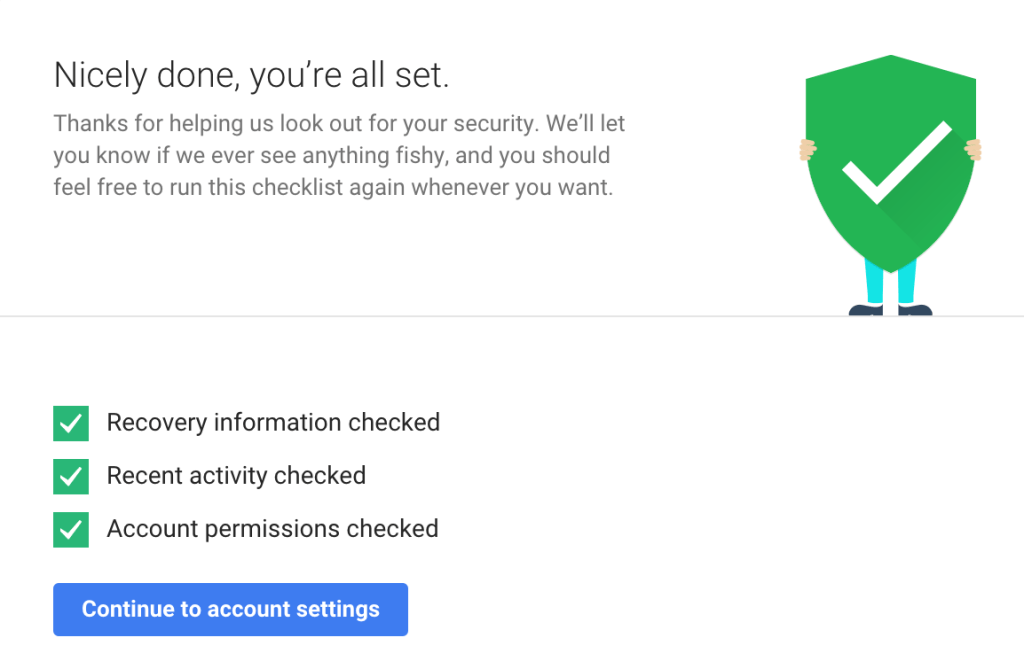
Comments
Post a Comment