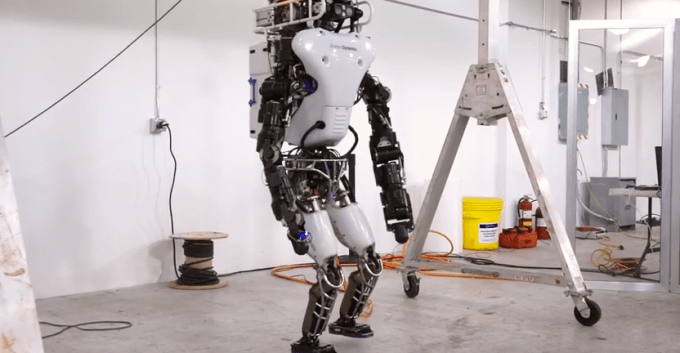
Remember ATLAS? That massive walking robot that DARPA is building with (the now Google-owned) Boston Dynamics?
Last time we saw it, it had two major flaws that made it ever-so-slightly less intimidating: it was loud as hell, and it needed a big, thick support cable to keep it powered and upright.
Both of those issues have been fixed.
DARPA released a video today demonstrating the latest version of ATLAS, and it’s a doozy. DARPA says about 75% of the bot has been redesigned, with only the stuff below the knees staying the same.
Whereas the previous generation ATLAS got its power through an unsightly cable tether (thus greatly limiting its range), the robot now carries its own power source on its back. It can operate for about an hour before its self-contained battery is drained.
While the ATLAS in the video above is still held up by a support rope, it’s only for the safety of its operators — and not in the “Oh god, evil robot on the loose!” sense. Coming in at roughly 350 pounds of metal and sharp corners and still just learning to walk, it’s not exactly something you want to come crashing down on your head.
Meanwhile, the new ATLAS is considerably quieter than the generations prior. Just a year ago, working next to ATLAS meant wearing ear plugs — now, thanks to a new pressure pump design, the noise is more annoying than it is deafening.
Beyond that, a bunch of small tweaks bring ATLAS a few steps closer to something out of John Connor’s nightmares: the arms have been repositioned to increase their range, new actuators in the arms and legs make it stronger than ever, and a wireless emergency stop allows the operator to instantly pull the plug when things go awry (that is until the robot goes sentient, rips out its own killswitch, and busts through the wall to freedom, of course.)
Oh, and thanks to the new-found ability to rotate at the wrist, ATLAS can open door knobs — so if your plan to survive the Robocalypse involved hiding in a broom closet, it might be time to come up with a new one.
Comments
Post a Comment